Process Flow Chart
Below is a flow chart demonstration of the purchase order process.

Purchase Orders
To start managing purchase orders, click Orders. Each purchase order will be given an individual number when raised through Coupa. By clicking on the PO number, the details of the PO will be displayed.
User Notification of PO
When a purchase order is sent, you will receive a notification when you log on to the CSP. Hover over Notifications on the homepage to see a preview of the notification.
Email Notification of PO
When a purchase order is raised, you will receive an email notification regarding this. The email is sent to the PO email address.
*NOTE: You will need to log on to the CSP and acknowledge receipt.
*If you have not acknowledged your PO after 5 days, you will receive automatic email reminders to acknowledge it.
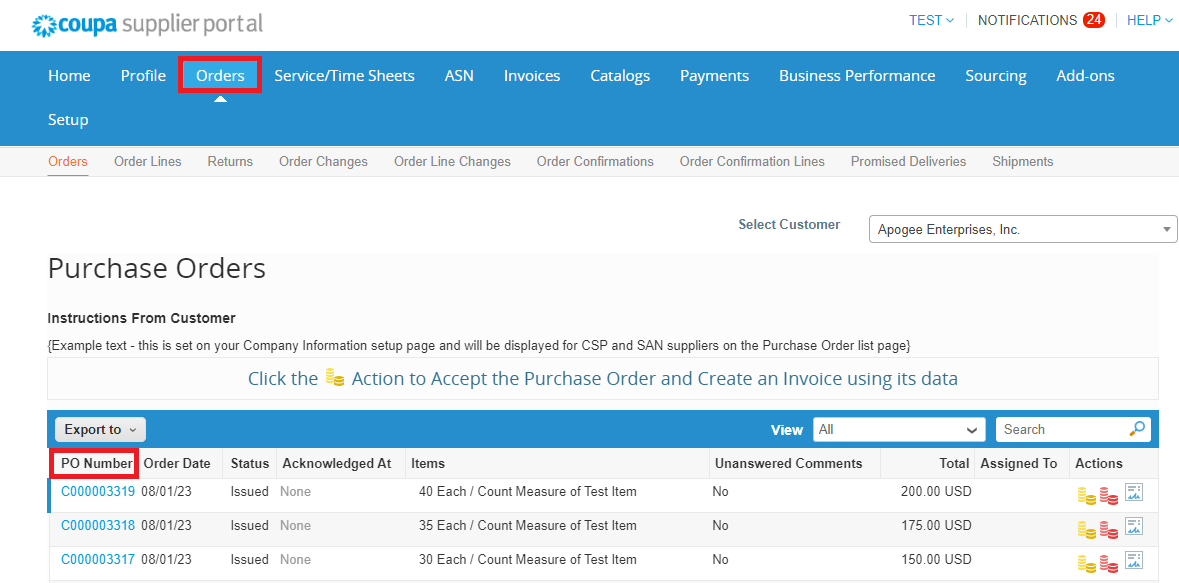
Viewing Purchase Orders
Viewing a purchase order will give you access information about a purchase order, such as its status, price total, and whether it has been acknowledged.
You can view a purchase order in the "Orders" tab by selecting the PO number in the left column.
*Please refer to the CSP PO demonstration video for further questions: https://compass.coupa.com/en-us/products/product-documentation/supplier-resources/for-suppliers/coupa-supplier-portal/set-up-the-csp/purchase-orders
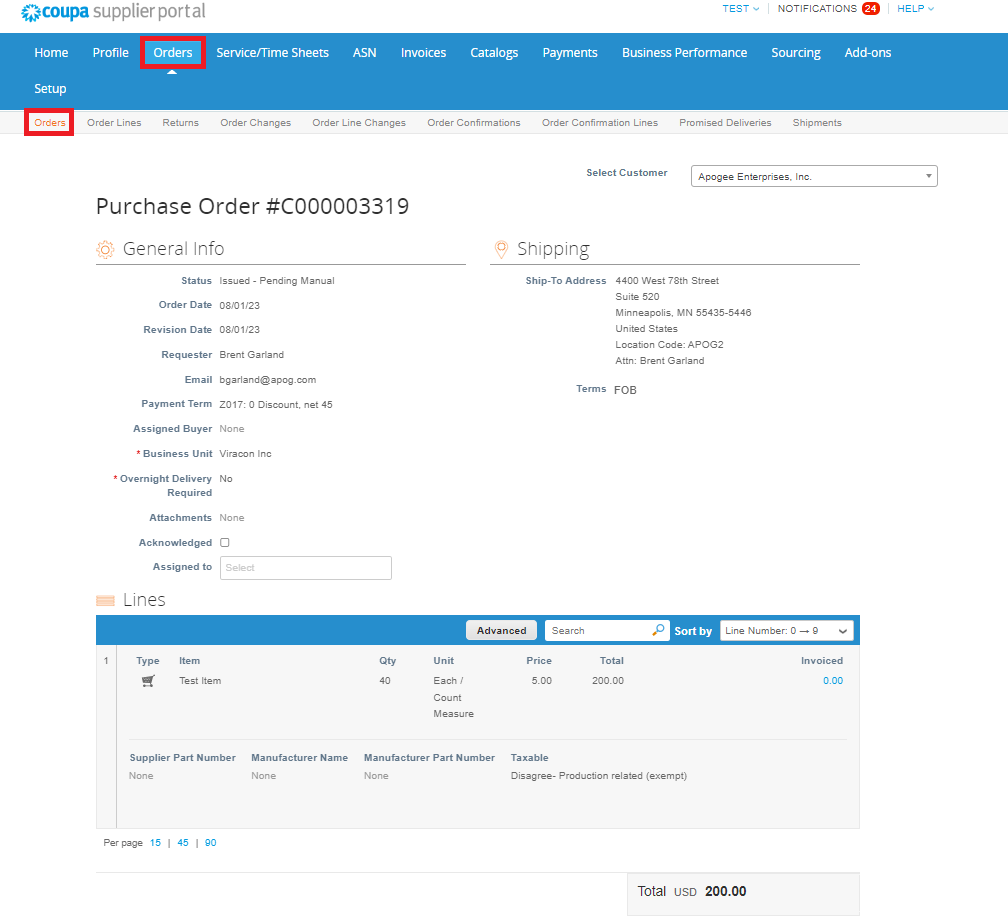
Request PO Changes
You can request changes to POs created in Coupa and submit them for approval to your customer. You cannot request changes to closed or soft-closed POs or PO lines.
*You can request PO changes if your customer allows you to and if you have the Order Changes Permission.
In Orders, click on the number of the PO that you want to modify.
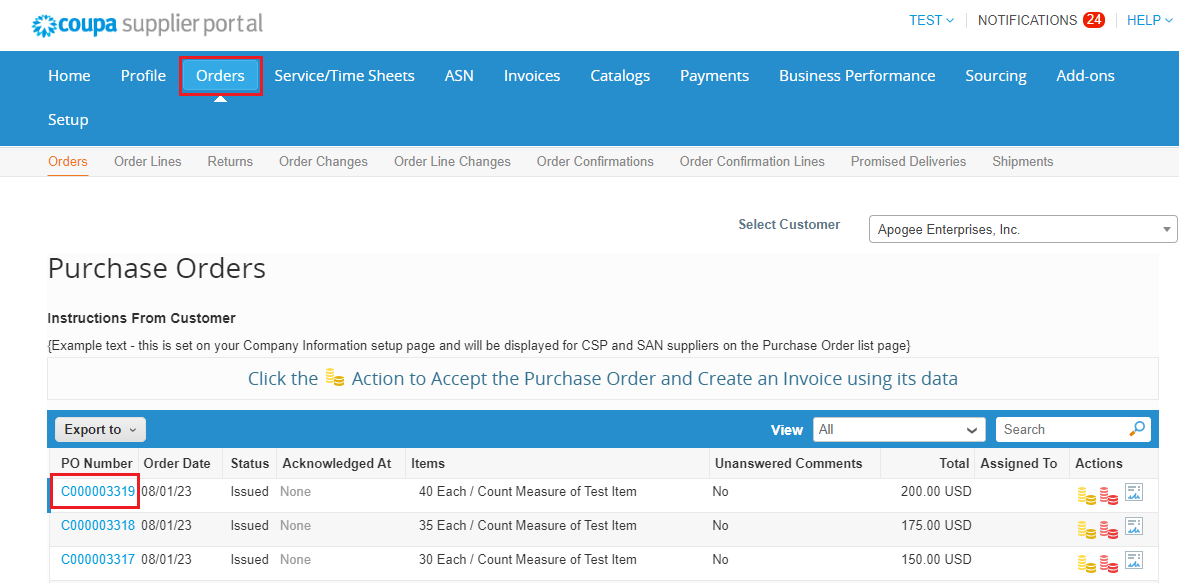
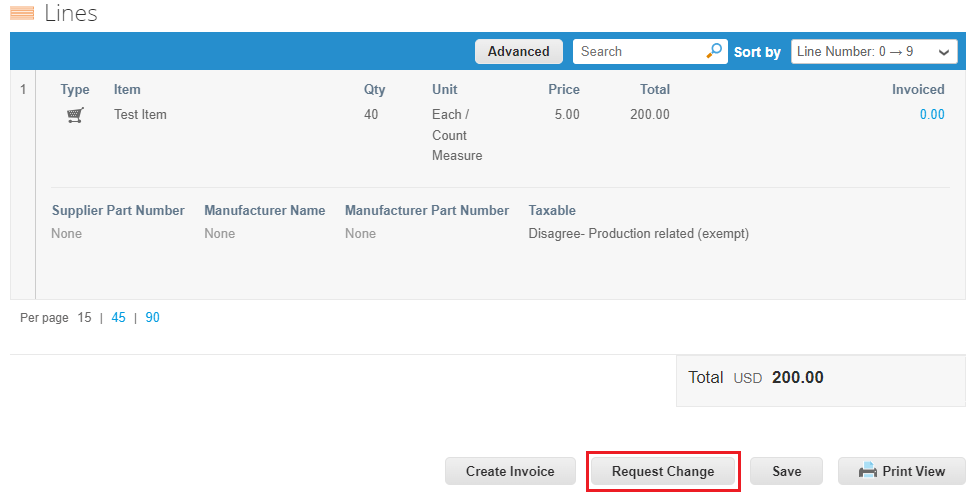
At the bottom of the purchase order, click on the "Request Change" button. If you have saved but not submitted your change request, click on the "Edit Change" button.
You can edit the fields that your customer allows you to change, for example, Ship to User, Department, and Estimated Arrival Date on the order, and Need by Date, item QTY/AMT, and Price on an order line. You can also delete PO lines that cannot be fulfilled.
You need to select a "Reason for Change" from the drop-down list:
- - Cannot fulfill order quantity/amount
- - The ordered item is no longer available